Before You Start
How to Access Transfer Reports #
In order to access the Transfers list you need to :
- Login to Selio App
- Navigate to Account > Transfers
What You’ll See #
On the left panel, you will find a list of all transactions involving transfer actions.
For each transaction:
- Order: Table or sub-table (e.g., S36, S3-2)
- Timestamp: Date & time of the transfer
- User: The staff member who performed the action
- Amount: The total value of transferred items (RON)
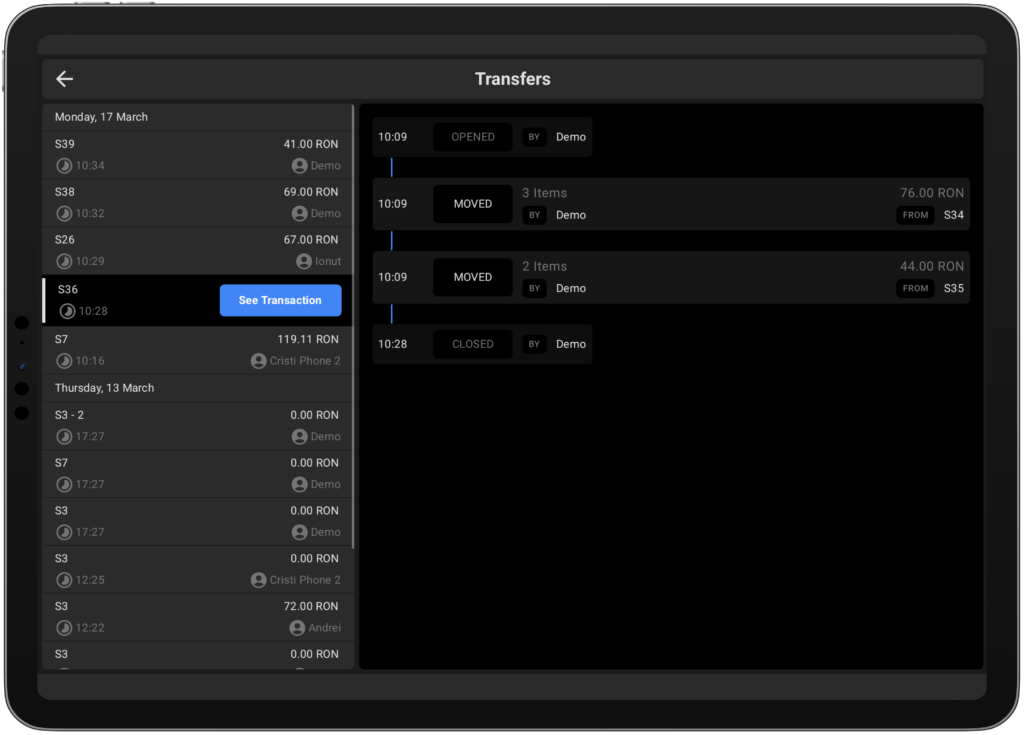
View Detailed Transfer Info #
Tap any transaction to see more details in the right panel, including:
- Exact Time: Hour & minute of each action
- Action Type: Opened, Moved, Assigned, or Closed
- Item Count & User: Number of items involved and the team member
- Total Value: Value of the transferred items
- Source & Target Tables: Where the items came from and where they were moved.
Quick Access
Use the “See Transaction” button directly in the left panel to quickly drill down into any transaction.
💡 Pro Tip:
Regularly review Transfers to spot patterns such as frequent table merges, split checks, or frequent item moves, which can indicate training needs or workflow bottlenecks.



