Before You Start
The Close of Day process marks the official end of your business day in Selio. It summarizes all key metrics and ensures fiscal compliance.
#
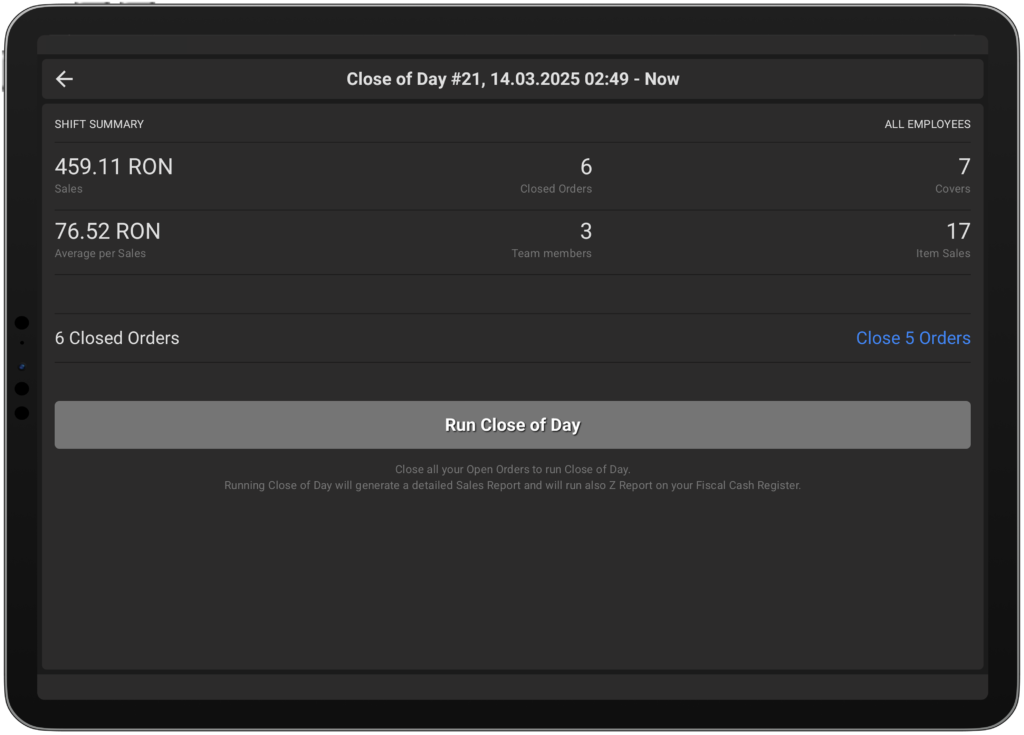 #
#
#
Steps Before Running Close of Day #
- Ensure all open bills are closed.
- Any remaining open orders will prevent the system from running Close of Day.
- You can review and close open orders directly from the Close of Day screen.
How to Run Close of Day #
- Login to Selio POS.
- Go to Account > Run Close of Day.
- Tap Run Close of Dayand confirm by pressing Run Close of Day
- The full report will be displayed and ready for printing.
Finalize by pressing Confirm to officially close the day.
What Happens Next #
- A detailed Close of Day report is generated automatically.
- This report will include:
-
- Gross & Net Sales
- Payment methods used
- Bills closed (including voided & comped)
- Category and item sales breakdown
- Covers & Team member activity
The system will automatically advance to the next business day.
⚠️ Reminder: Print Z Report
- After confirming Close of Day, a pop-up will prompt you to print the Z Report from each fiscal cash register.
For printing instructions, refer to Using Fiscal Cash Register Functions.
💡 Pro Tip:
Running Close of Day consistently ensures that all data is synced for financial reporting, payroll preparation, and regulatory compliance.



