Deactivate Your Selio Business #
One of the great things about Selio is that we only charge per transaction, so there’s no cost to keep your account open if you’re a seasonal business, using our subscription products, or switching to a new processor.
Keep your account open for free and keep access to:
- Your sales history with Selio and advanced reports to keep track of your growth.
- Any tax forms Selio has or may issue for your account, making tax season easier.
- Your Customer Directory to keep your customer’s information organized and secure.
- Business tools like Selio Email Marketing email campaigns or team management tools with Selio Staff.
Note: If you choose to deactivate your Selio account, you will not be able to access any of your payment history or account information (including 1099-K tax forms, if eligible), and any team members will be removed from your account. In addition to deactivating your account, you must cancel any active subscriptions linked to your account.
Before You Deactivate #
There are a few things we recommend doing before you deactivate your Selio account. Learn more details below.
Export your payment history #
Download your payment history for your records. You may need this information for tax purposes, future reference, or when applying for a bank loan or credit card terminal. To start:
- In your online Selio Dashboard, click Menu > Balance.
- Select Location.
- Select View all transfers.
- Use the date selector to refine a date range. Click This Year or Last Year, then use the arrows to navigate between years. Note: Click the middle of the date-selector to see a full calendar view.
- Select All Locations, or manually choose locations to review.
- Click Export to download a CSV file to your computer, which you can open using Microsoft Excel or another common spreadsheet software.
Export your Item Library #
Exporting your Item Library is a good idea if you plan on creating a new inventory list with another point of sale system. It’s also great to keep for your records. You can export your item library from your online Selio Dashboard into an Excel (.xlsx) or CSV file. Here’s how:
- Visit Items in your online Selio Dashboard.
- Click Actions > Export Library at the top-right of the page.
Select whether you’d like to export the file as Excel or CSV. A spreadsheet will download to your computer which you can open using Microsoft Excel or another common spreadsheet software.
Export your Customer Directory #
You can export your entire customer list directly from your online Selio Dashboard. This may come in handy if you’ve been collecting customer information you want to reference in the future. To start:
- Go to Customers > Customers on your online Selio Dashboard.
- Click Export Customers.
- Select the groups you’d like to export customers from. If a customer exists in multiple groups, they will only be exported once.
- Click Export.
A CSV file will download to your computer, which you can open using Microsoft Excel, Google Sheets, or another common spreadsheet software.
Cancel your Selio Online subscriptions and services #
If your Selio account uses Selio Online, please cancel all of the subscriptions and services in your Selio Online account from the Selio Online Overview page first before deactivating your Selio account. This will ensure you do not continue getting charged for Selio Online services you are no longer using.
Learn how to manage your Selio Online subscriptions for more information on canceling Selio Online services.
Note: Your Selio Online account is an extension of your primary Selio account with separate billing management. Deactivating your Selio account will not deactivate your Selio Online services and subscriptions, so be sure to manually cancel those first before proceeding with deactivation.
Download any Forms 1099-K issued to your account #
If your account qualified for a 1099-K for a previous year, the form is available to download from the Tax Forms section of your online Selio Dashboard.
To download your tax forms:
- From your online Selio Dashboard, click Account & settings.
- Under Business information, click Tax forms.
Note: Your account may qualify for and be issued a Form 1099-K January of next year for sales processed this calendar year. In the case you deactivate your account before the end of the current year and qualify for a 1099-K, it will be mailed to the address on file for your account. Confirm or edit your business address and corresponding tax ID in the Tax Forms section of your online Selio Dashboard. Learn more about tax reporting with Selio.
What to do with Your Selio Hardware #
Selio readers and third-party hardware are universal, so they don’t store any personal or account information and can be used with any Selio account.
Readers are not linked to any specific account holder or bank account, nor do they need to be activated. Your personal information will not be compromised if you sell, recycle, or share your reader between Selio accounts.
Data Policy #
For more information on Selio’s data retention policies, please visit the following pages:
Deactivate Your Business #
There is no cost associated with keeping your Selio account open. However, if you are still interested in deactivating your Selio Point of Sale account, you can do so right from your online Selio Dashboard.
Note: Once deactivated, you will not be able to reactivate your existing account. You will need to create a new Selio account should you decide to begin using Selio again.
Please make sure you’ve exported all the necessary data prior to deactivation. Once ready to start:
- Go to Account & Settings on your online Selio Dashboard.
- Click Business information > About my business.
- Under “Deactivate your business,” click Deactivate your business.
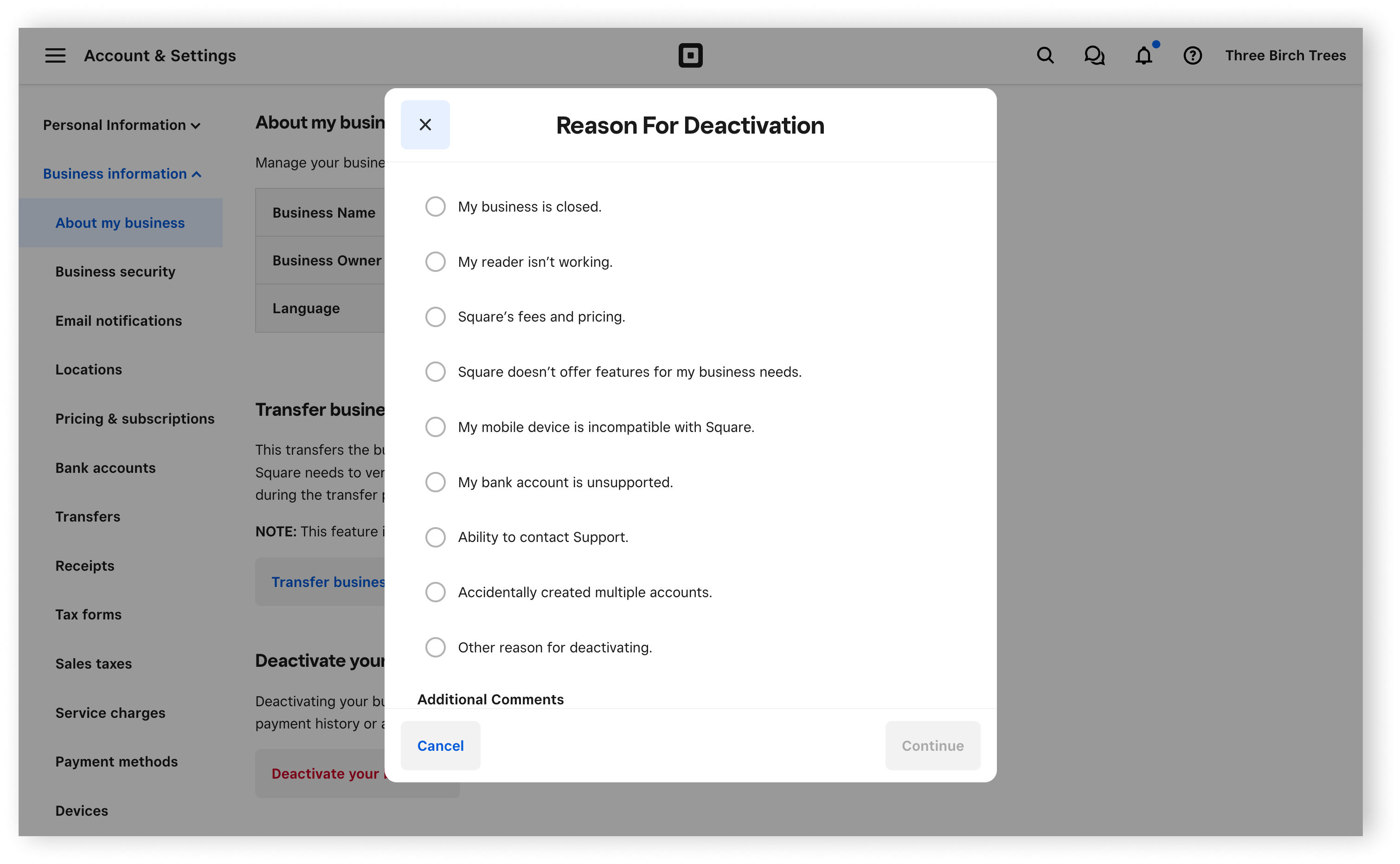
- Select your reason for deactivation, add any additional comments (optional), and then click Continue.
- Enter the password, then click Confirm.
- If you have 2-Step Verification on your account, your verification code will either be texted to you or you can use your authenticator app.
- If you do not have 2-Step Verification on your account, your verification code will be emailed to the email address associated with your Selio account.
Keep in mind that Selio accounts can be created for free, and you’re welcome to create a new one at any time. We’re sad to see you go, but are happy to have been a part of your growing business. We wish you the very best and hope to work with you again in the future.



