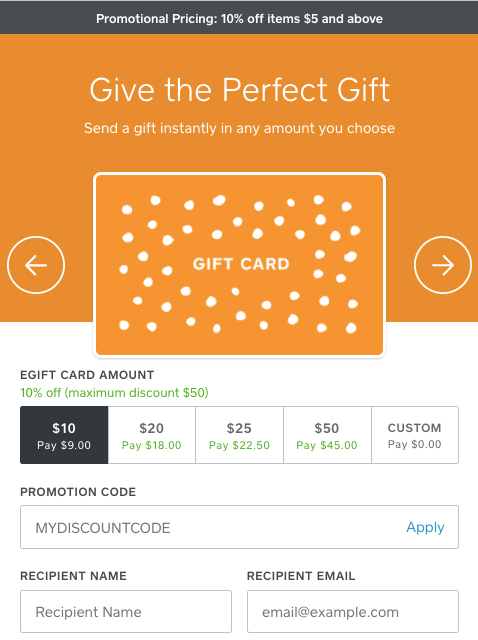With Selio, there are several ways you can promote your Selio eGift Cards to increase awareness and sales.
Sell eGift Cards in Online Gift Card Marketplaces #
When you set up eGift Cards through Selio for the first time, you will be automatically opted in to appear in public gift card registries belonging to our partners, including Thnks, TruCentive, Giftogram, and the Selio Give and Get Local Directory. Appearing in these directories allows customers to browse and purchase digital eGift cards from your business and other businesses like you. You can opt-out of appearing in public gift card registries at any time editing your eGift Card settings.
It is free to appear in these online gift card directories — you only pay standard credit card processing rates when a customer purchases an eGift card from your business online. The eGift cards purchased through these online directories can be redeemed at your business just like any other Selio eGift Card and any eGift card sale made through one of our partners. Sales will appear in the gift card sales reports in your online online Selio Dashboard.
The Give and Get Local directory is a listing of businesses that offer Selio eGift Cards. The directory allows buyers to browse and purchase eGift cards from local businesses in their area.
To change your preferences on whether you appear in our partners’ online gift card marketplaces from your Selio app:
- From the Selio app go to More > Settings > Gift Cards in your online Selio Dashboard.
- Toggle on or off Show a link to my eGift Cards in public directories. If you update your toggle to ON, you will appear in our partners’ online directories within one week.
To appear in our partners’ online gift card marketplaces:
- Go to Payments > GiftCards > eGiftCards in your online Selio Dashboard.
- Toggle on Show a link to my eGift Cards in public directories and you will appear in our partners online directories within one week.
Selio Marketing Email Campaign #
Let your customers know that you offer eGift Cards by sending out a free Selio Email Marketing email campaign.
To send out your free campaign:
- Go to Marketing in your online Selio Dashboard.
- Click Create Campaign > Email.
- Under “One-time” campaign, select Promote eGift Cards.
- Click Send Marketing Email and follow the steps to start your free campaign.
Link to your order site from your Google Business Profile #
Customers who search for your business on Google can easily shop for eGift Cards when you link to your Selio eGift Card order site from your Google Business Profile.
To link to your Selio eGift Card order site from your Google Business Profile:
- Go to Payments > Gift cards > eGift Cards in your online Selio Dashboard.
- Copy the URL to your custom eGift Card order site that is located below the toggle switch to Sell my eGift Cards Online.
- On your computer, sign in to Google Business Profile and follow these steps to add the link to your Selio eGift Card order site from your Google Business Profile.
Read more on Google’s blog post about adding a link to your eGift Card order site from your Business Profile on Google.
Offer eGift Card Discounts #
Create discounts to further incentivize your customers to purchase eGift Cards. You can make this available to everyone who visits your eGift Card Order Page or make it available to customers with a discount code.
Note: You’ll need to finish setting up eGift Cards and publish your order site before you create a discount.
Types of Discounts: #
- Discount: This will create a dollar amount or percentage discount available to all visitors to your eGift Card Order Page.
- Discount Code: This will create a time-based promotion only available to customers with the promo code. Note: Codes must be 4-20 characters long.
Create a General Discount #
To create a discount:
- Go to Payments > Gift Cards > eGift Cards > Discounts in your online Selio Dashboard.
- Toggle on Enable.
- Click Edit Discount.
- Select whether you’d like to offer a dollar amount or percentage discount. If you’re offering a percentage discount, you have the option to set a maximum discount amount. For dollar amount discounts, you have the option to set a minimum load amount.
- Click Save.
To discontinue a promotion, toggle the Enable button off.
Create a Discount Code #
To create a discount code:
- Go to Payments > Gift Cards > eGift Cards > Discounts in your online Selio Dashboard.
- Click Discounts > Create code.
- Enter a promo code that’s 4-20 characters long.
- Select whether you’d like to offer a dollar amount or percentage discount. If you’re offering a percentage discount, you have the option to set a maximum discount amount. For dollar amount discounts, you have the option to set a minimum load amount.
- Select an optional expiration date for this promotion.
- Click Save.
You can discontinue a discount code at any time by clicking the ••• actions menu to the right of the code details and clicking End.