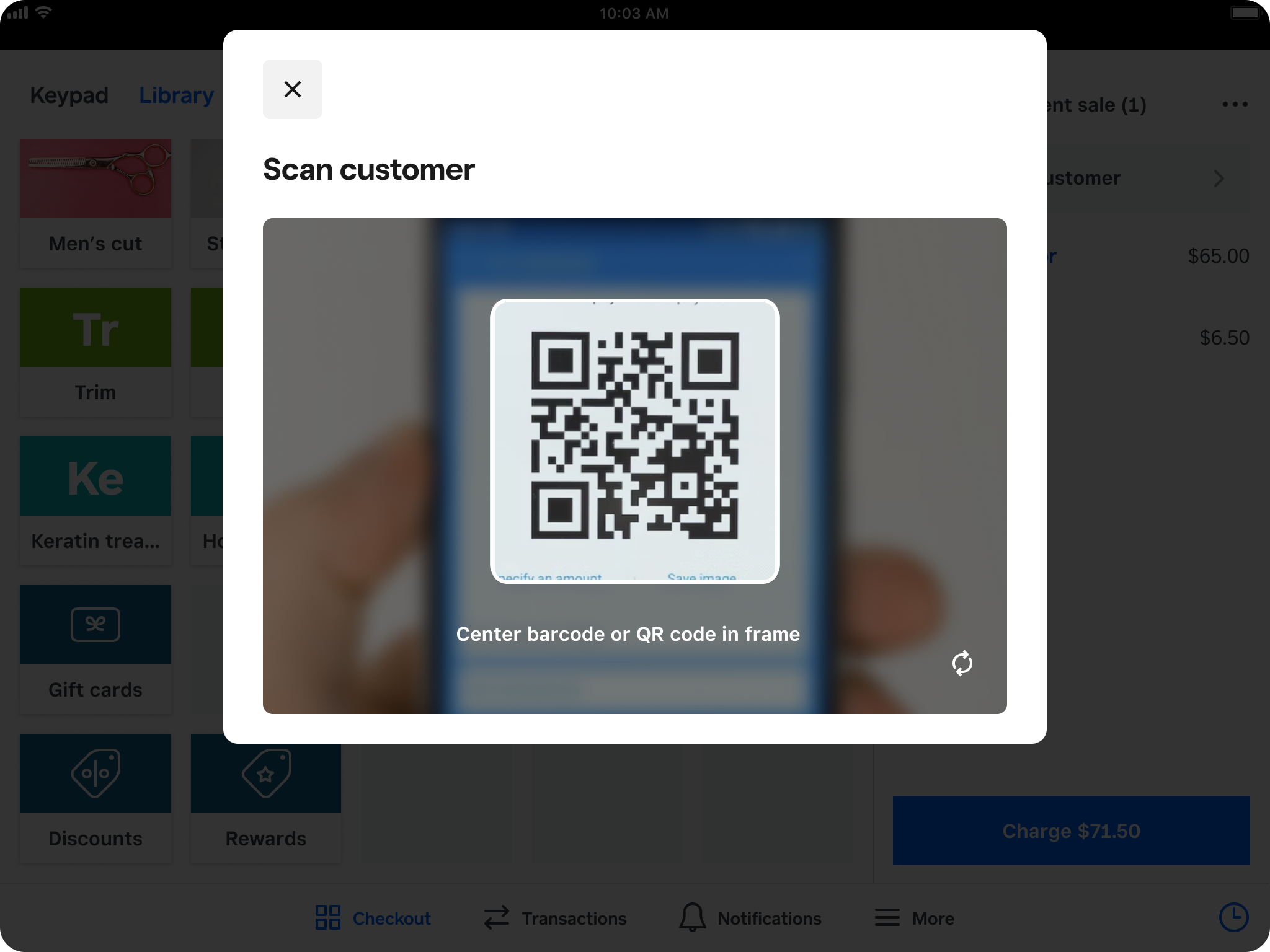
Speed up your checkout process and reduce mistakes by adding a customer to a sale with a QR code or barcode with Selio Point of Sale, Selio Appointments Point of Sale, Selio for Retail, and Selio for Restaurants. Once the customer is identified by scanning, you can personalize their experience by viewing their customer profile (e.g. order history, loyalty points, preferences), as well as act on that information by auto-applying group discounts. Scanning can be performed with a barcode scanner on an Android or iOS device or your camera-enabled iOS device.
Get Started #
Populate Reference IDs #
Customer profiles in Selio Customer Directory have a Reference ID field which can be used to store an alphanumeric custom/external identifier for the customer (e.g. a member ID for a membership program, a third party system customer ID, etc.). This Reference ID field must be populated for a customer to be looked up and added to a sale. You can populate this field for existing customers via bulk importing, manual addition, or API.
Generate Codes #
Scan Through Customer Search on Point of Sale #
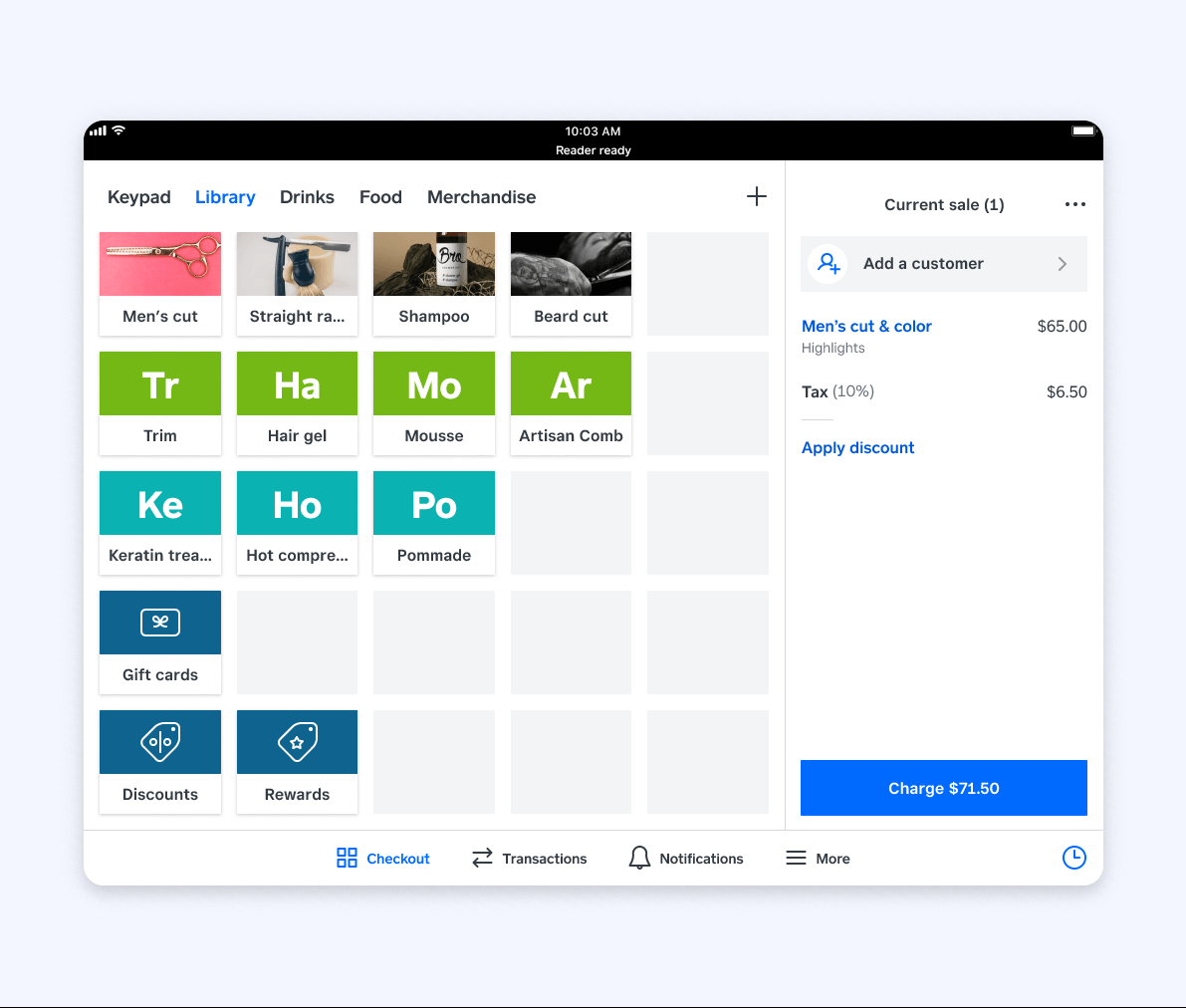
A scan icon is embedded within the customer search bar on Selio POS.
Scan Customer ID on Restaurants POS #
With Selio for Restaurants you can directly scan the QR code with a barcode scanner to add your customer to a sale. If the scanning is successful, the customer’s name will appear in the cart, and a notification will appear on your POS.
With your camera enabled iOS device:
- Tap Actions.
- Tap Scan.
- Scan the ID to add your customer.
Note: Scanning Customer ID on personal mobile devices (iPhones and Android phones) and disabling the scan icon are not available with Selio for Restaurants.
Apply Customer Group Discounts #
Customer group discounts allow you to apply a discount to a group so that the discount is auto-added to a cart whenever a customer from that group is added to the sale.
For example, a discount of 20% off can be assigned to a customer group called “Loyal Customers.” If a customer profile for Customer One was added to the “Loyal Customers” group, then every time Customer One’s name is added to a cart, they’ll get 20% off the items in that cart.
You can add customers to a group discount manually or automatically generated by your POS based on sources of customers populating in Customer Directory (email subscribers, Selio Online, etc). The latter of these is called smart groups. When scanning a QR code or barcode, group discounts can be automatically applied, which removes any manual work to look up or add a customer to the sale.
Here’s the workflow:
- During checkout, your customer presents a QR code or barcode (which holds their embedded reference ID).
- You scan the QR code or barcode during the checkout flow.
- The customer gets automatically added to the cart.
- The customer discount, which is associated with the customer group they belong to, gets automatically added to the cart.
Some example use cases include giving a 10% off discount to all your email subscribers, or giving a discount to your member customers. Learn more about how to create and manage discounts for more information on customer group discounts.



