Before You Start
To create and manage multiple menus, go to Selio Manager and configure them based on your restaurant’s needs.
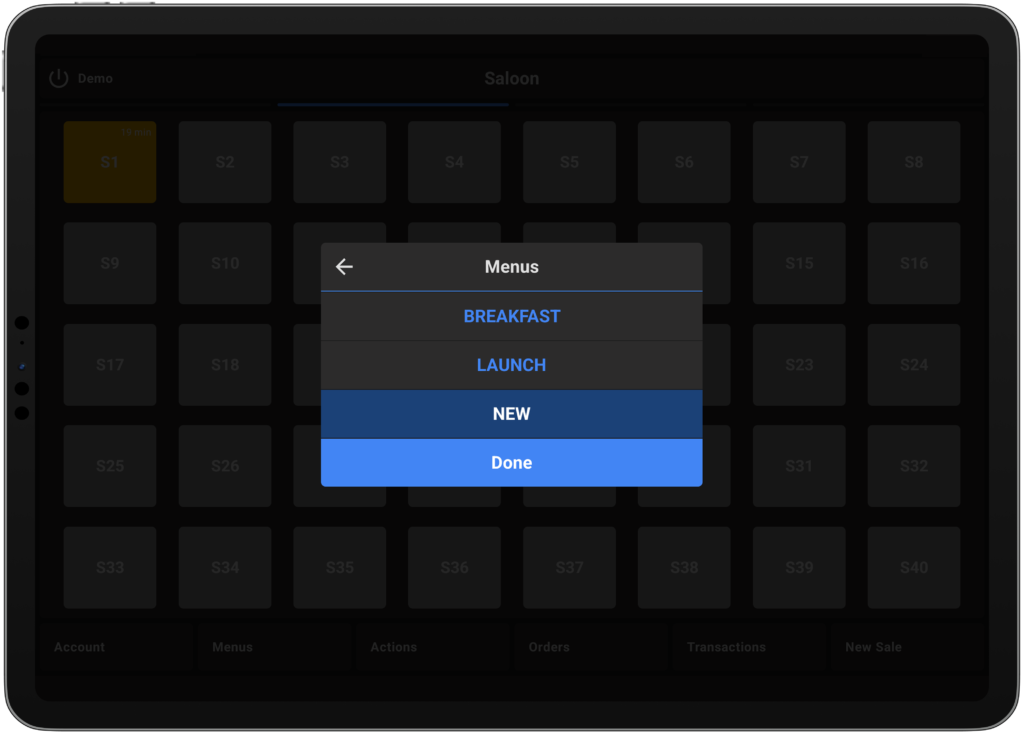 #
#
Switch Menus from the Floor Plan #
- In any floor plan area, tap Menus.
- Select the desired menu from the list.
- Tap Done to apply your selection.
The menu will now update based on its setup, including:
- Menu color
- Available products
- Prices
Switch Menus Inside an Order #
- Open a table and access the active order.
- Tap Menus and choose the menu you want to switch to.
- Tap Done to confirm.
The order will now reflect the selected menu’s products, pricing, and settings.
💡 Pro Tip:
Easily switch between menus during different service periods (e.g., Lunch, Dinner, or Happy Hour) to ensure your team always sees the right products and pricing.



